Body
Overview
Microsoft Teams is an easy way to pull together a group to share, collaborate and communicate in one central location without the use of phone calls that take time away from our day or emails that can easily get buried. From directly within Teams we can bring everyone together to share information, securely edit files live and at the same time, bring together Microsoft Office 365 apps (OneDrive, OneNote, Planner, Forms, etc) and third-party apps and websites in one place, tag members of the team in conversations or actions and customize the work through adding notes (OneNote and others) and other applications. And now - it is our phone system!
Setting Your Privacy Settings in Teams
Here is how you access Privacy Settings -- including blocking some calls, stopping interruptions while you are presenting in class, and more!
- Click on the three dots near your name and picture.
- Next, click on Privacy.

- From here, you can set a number of different privacy settings. Notably:
- Do not disturb with priority access
- Blocked Contacts and setting calls with no caller ID to blocked
- Turning off camera and microphone when screen is locked
- It is also worth clicking on Notifications and Activity to set things like how Chat message notifications pop up, now notifications are displayed, whether to show notifications during meetings, and many other handy settings
Setting Teams to Not Notify When Busy in Outlook
Here is how you take advantage of "Busy" time in Outlook -whether it is time blocked off, a class, or an in-person meeting. This is accomplished through Quiet Hours in Teams on your Mobile Device. These settings are not currently available in other Teams implementations, but still works across the board.
-
In Teams on on your mobile device tap your profile picture > Notifications
-
Set Quiet Hours and Quiet Days to mute notifications during specific times
- Scroll to Block notifications
- If you do not want to set Quiet Hours, simply select Block when in meetings. If you want to set quiet hours, continue...
- To Set Quiet Hours, Tap Block during quiet hours and continue through the screenshots below.
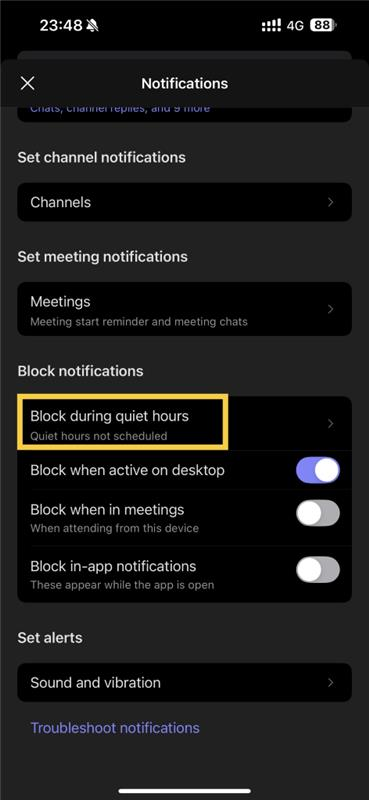
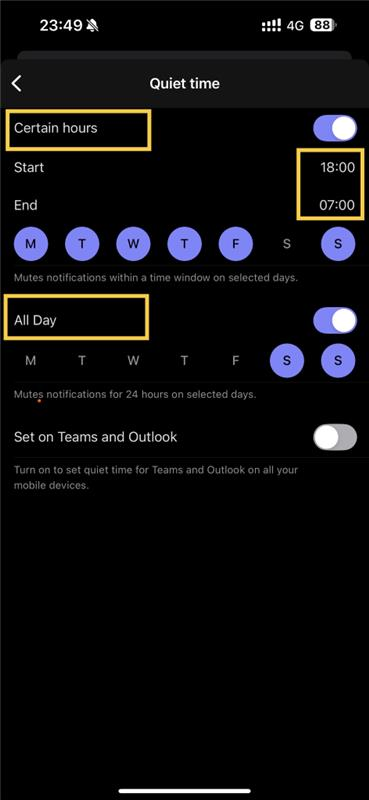
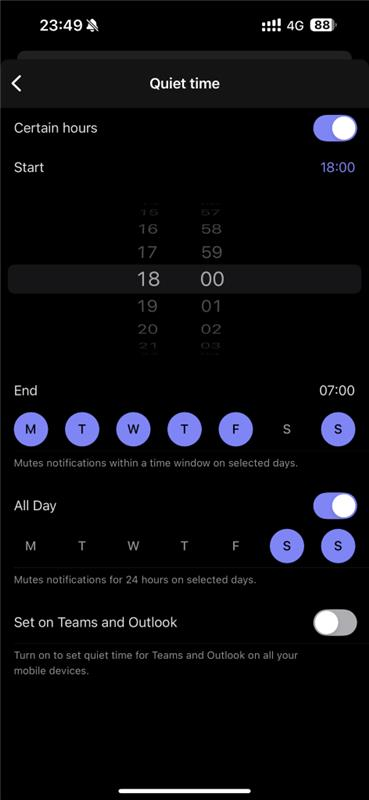
- Additionally, it might be wise to select Set on Teams and Outlook to keep it consistent.