Body
Overview
Information Technology's preferred MFA method is the Microsoft Authenticator App. Please use the SMS Text message authentication ONLY when you are unable to use the App.
Directions
-
Sign in to Microsoft 365 at https://www.office.com with your Cedar Crest College email address and password like you normally do. After you choose Sign in, you'll be prompted for more information.
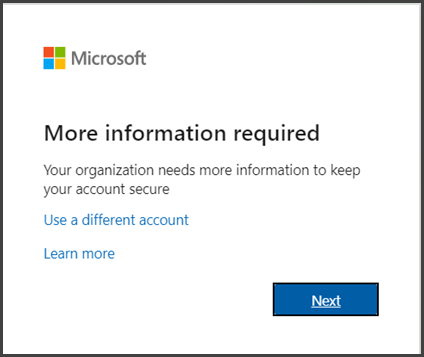
-
Choose Next.
-
The default authentication method is to use the free Microsoft Authenticator app. To use SMS messages sent to your phone instead, select I want to set up a different method. Microsoft 365 will ask for your mobile number, then send you an SMS message containing a 6-digit code to verify your device.
-
Once you complete the instructions to specify your additional verification method, the next time you sign in to Microsoft 365, you'll be prompted to provide the additional verification information or action, such as typing the verification code provided by your authenticator app or sent to you by text message.