Body
Overview
Cached Exchange Mode enables a better experience when you use an Exchange account. In this mode, a copy of your mailbox is saved on your computer. This copy provides quick access to your data, and it is frequently updated with the server that runs Microsoft Exchange.
Notes:
For addition information: Turn on Cached Exchange Mode - Microsoft Support
Turn Cached Exchange Mode on or off
-
Click File > Account Settings > Account Settings.

-
Click the Exchange or Office 365 account, and then click Change.
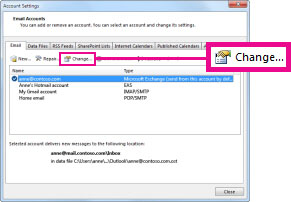
-
Under Offline Settings, check Use Cached Exchange Mode.
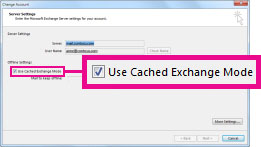
(If you're an Office 365 subscriber with semi-annual updates, under Offline Settings, check Use Cached Exchange Mode to download email to an Outlook data file.
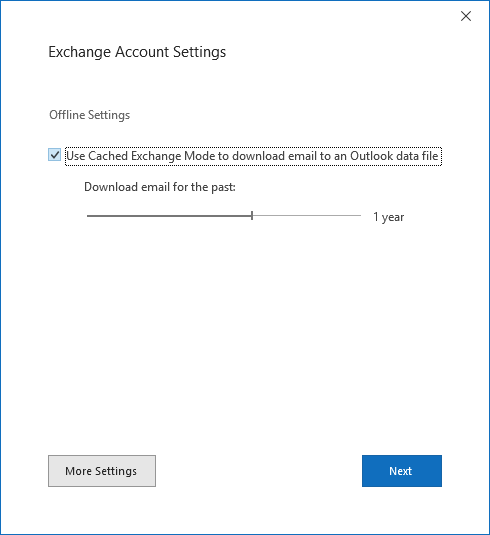
4. Exit, and then restart Outlook.
If you want to turn off Cached Exchange Mode, repeat the steps, but clear Use Cached Exchange Mode.
By default, 12 months of your email is available offline, but you can control how much mail is kept offline.
Cached Exchange Mode and shared folders
Shared folders include Exchange Public Folders, SharePoint folders, or another person's Exchange folders when you’re using Delegate Access. By default, when Cached Exchange Mode is turned on, a local copy of shared folders is downloaded to your computer.
To change whether shared folders or Public Folders are downloaded when Cached Exchange Mode is turned on, do the following:
-
Click File > Account Settings > Account Settings.

-
Click the Exchange account, and then click Change > More Settings.
-
On the Advanced tab, under Cached Exchange Mode Settings, check the options you want.